Mastering Linux Text Editing: Essential Commands and Shortcuts
Linux is a powerful operating system that offers a wide range of text editing tools, each with its unique features and capabilities. Whether you’re a seasoned Linux user or just starting your journey, understanding and leveraging these text editing tools can greatly enhance your productivity and efficiency. In this article, we will explore some of the most essential Linux text editing commands and shortcuts, equipping you with the knowledge to navigate and manipulate text files with ease.
Navigating the Terminal
The terminal, or command line interface (CLI), is the backbone of Linux text editing. Mastering basic terminal navigation commands is crucial for efficiently working with text files. Some of the most commonly used commands include:
cd: Change directoryls: List directory contentspwd: Print the current working directorymkdir: Create a new directorytouch: Create a new file
These commands allow you to move around your Linux system, explore directories, and create new files and directories as needed.
Editing Text with Vim
Vim (Vi Improved) is a powerful and versatile text editor that has been a staple in the Linux community for decades. Vim’s extensive features and customization options make it a popular choice among developers and power users. Some of the essential Vim commands and shortcuts include or you can try this game for free:
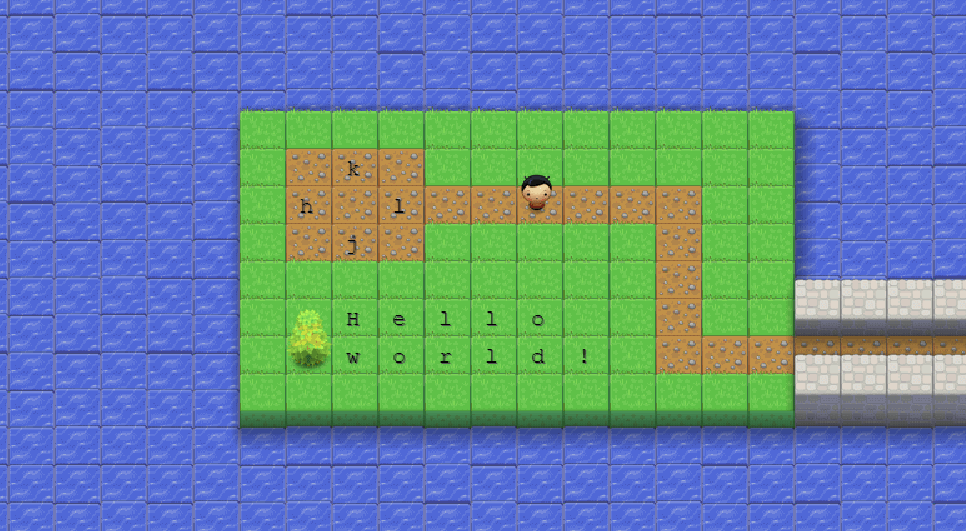
i: Enter insert mode to start editing textESC: Exit insert mode and return to command mode:w: Write (save) the current file:q: Quit the Vim editordd: Delete the current lineyy: Yank (copy) the current linep: Paste the copied textu: Undo the last actionCtrl + r: Redo the last undone action
Mastering these basic Vim commands will help you navigate and edit text files efficiently.
Editing Text with Nano
Nano is a user-friendly text editor that provides a more straightforward interface compared to Vim. It’s a great choice for beginners or those who prefer a more intuitive text editing experience. Some of the key Nano commands and shortcuts include:
Ctrl + O: Write (save) the current fileCtrl + X: Exit the Nano editorCtrl + K: Cut the current lineCtrl + U: Paste the cut or copied textCtrl + G: Display the help menu
Nano’s simple and straightforward design makes it an excellent option for quickly editing text files without the steep learning curve of Vim.
Searching and Replacing Text
Searching and replacing text is a common task in text editing. Linux provides several tools to accomplish this, including:
grep: Search for a pattern in text filessed: Perform text substitution and editingawk: Powerful text processing language
These tools allow you to quickly find and replace text within your files, saving time and improving the accuracy of your edits.

Automating Text Editing with Scripts
Linux users can take their text editing skills to the next level by automating repetitive tasks through shell scripts. These scripts can be used to perform complex text manipulations, such as batch file renaming, code formatting, and file content transformations. By leveraging the power of shell scripting, you can streamline your workflow and increase your overall productivity.
Linux offers a vast array of text editing tools, each with its unique strengths and capabilities. By mastering the essential commands and shortcuts, you can unlock the full potential of text editing on your Linux system. Whether you prefer the advanced features of Vim, the simplicity of Nano, or the automation capabilities of shell scripting, these tools will empower you to work more efficiently and effectively with text files.
To further enhance your Linux text editing skills, we recommend exploring the following resources:
By continuously learning and experimenting with these tools, you’ll be able to streamline your text editing tasks, boost your productivity, and become a more proficient Linux user.
Mastering Vim: A Power User’s Guide
Vim, the powerful text editor, has been a staple in the world of software development and system administration for decades. As a versatile and efficient tool, Vim offers a unique set of features and commands that can greatly improve productivity for power users. In this comprehensive guide, we’ll dive into the depths of Vim, exploring its key functionalities, customization options, and advanced techniques to help you master this legendary text editor.
Navigating Vim’s Modes
Vim operates on different modes, each with its own set of commands and functionalities. Understanding these modes is crucial to harnessing Vim’s full potential. We’ll explore the three primary modes: Normal mode, Insert mode, and Visual mode.
Mastering Vim’s Powerful Commands
Vim’s command-line interface is a testament to its flexibility and power. We’ll delve into essential commands such as yank, delete, replace, and substitute, and discuss how to leverage them to streamline your workflow.
Customizing Vim to Suit Your Needs
One of Vim’s greatest strengths is its ability to be customized to fit your personal preferences. We’ll cover how to configure your .vimrc file, install and manage plugins, and explore various themes and color schemes to personalize your Vim experience.
Navigating the Vim Ecosystem
Vim has a vast and active community, with a wealth of resources available to help you along your journey. We’ll explore popular Vim-related websites, such as VimAwesome, Vim Tips Wiki, and Vim Subreddit, where you can find useful plugins, scripts, and expert advice.
Unleashing Vim’s Productivity-Boosting Features
Vim offers a multitude of features that can significantly improve your productivity. We’ll discuss techniques like macros, registers, and folding, and demonstrate how to leverage them to streamline your text-editing tasks.
Integrating Vim with Other Tools
Vim’s flexibility extends beyond its standalone use. We’ll explore how to integrate Vim with popular development tools, such as Git, tmux, and various programming languages, to create a seamless and powerful workflow.
Mastering Vim’s Incremental Search and Replace
Vim’s search and replace capabilities are truly impressive. We’ll delve into the intricacies of using the / and ? commands, as well as the powerful :substitute command, to perform complex text manipulations with ease.
Navigating Vim’s Expansive Help System
Vim’s built-in help system is a treasure trove of information. We’ll guide you through accessing and leveraging this resource to deepen your understanding of Vim’s features and commands.
Exploring Vim’s Advanced Scripting Capabilities
For those seeking to take their Vim mastery to the next level, we’ll briefly touch on Vim’s scripting capabilities, including the use of Vimscript and integration with other programming languages.
By the end of this comprehensive guide, you’ll have a solid understanding of Vim’s core functionalities, customization options, and advanced techniques, empowering you to become a true Vim power user and streamline your text-editing workflows.

Emacs for Beginners: Unlocking the Power of a Legendary Text Editor
Mastering the Emacs Text Editor: A Beginner’s Guide
Emacs, a powerful and versatile text editor, has been a beloved tool among programmers, writers, and tech enthusiasts for decades. Widely regarded as one of the most feature-rich and customizable text editors available, Emacs offers a wealth of functionality that can seem daunting to newcomers. However, with a bit of guidance and exploration, you can unlock the true potential of this legendary software and streamline your workflow.
Navigating the Emacs Interface: A Primer
The Emacs interface may appear complex at first glance, but its intuitive design makes it surprisingly easy to navigate. The key to mastering Emacs is understanding its fundamental keyboard-driven approach. Unlike many modern text editors that rely heavily on a mouse, Emacs is primarily controlled through a series of keyboard shortcuts, known as “key bindings.” These key bindings allow you to perform a wide range of actions, from basic text manipulation to advanced programming tasks, all without ever leaving the keyboard.
Customizing Emacs to Fit Your Needs
One of the most remarkable aspects of Emacs is its extensive customization capabilities. Emacs is highly extensible, allowing users to tailor the software to their specific preferences and workflows. Whether you’re looking to optimize your writing process, streamline your coding tasks, or integrate Emacs with your favorite tools, the possibilities are virtually limitless. By delving into Emacs’s powerful configuration files, you can fine-tune every aspect of the editor, from the color scheme and font settings to the keyboard shortcuts and plugin integrations.
Exploring Emacs’s Expansive Ecosystem
Emacs’s longevity and widespread adoption have led to the development of a vast and vibrant ecosystem of plugins, modes, and extensions. These add-ons can greatly enhance your Emacs experience, providing additional functionality for tasks such as version control, syntax highlighting, project management, and even email and calendar integration. Familiarizing yourself with the Emacs community and exploring the wealth of available resources can help you discover new ways to optimize your workflow and unlock the full potential of this powerful text editor.
Embracing the Emacs Learning Curve
While Emacs may initially present a steeper learning curve compared to some modern text editors, the investment of time and effort is well worth it. Emacs’s depth and flexibility can be truly transformative, allowing you to develop a highly personalized and efficient work environment. By embracing the learning process, you’ll not only become proficient in Emacs but also gain a deeper understanding of the principles of keyboard-driven software, which can be applied to various other tools and applications.
Emacs as a Versatile Productivity Tool
Beyond its text editing capabilities, Emacs can be leveraged as a versatile productivity tool. Its ability to integrate with a wide range of applications and services makes it a powerful hub for managing tasks, notes, and even personal information. From task management and note-taking to organizing your digital life, Emacs can be customized to suit your unique needs and workflows, helping you stay organized and focused.
: Embracing the Emacs Lifestyle
Mastering Emacs is more than just learning a text editor; it’s about embracing a unique computing philosophy that emphasizes efficiency, customization, and a deep connection between the user and their tools. By immersing yourself in the Emacs ecosystem, you’ll not only become a proficient text editor but also develop a newfound appreciation for the art of computer-assisted productivity.
Explore the resources available at GNU Emacs to dive deeper into the world of this legendary text editor. With patience, dedication, and a willingness to learn, you can unlock the true power of Emacs and transform your digital workflows.
Comparison of Popular Linux Text Editors: Choosing the Right Tool for the Job
Linux Text Editors: Navigating the Versatile World of Code Manipulation
Linux, the open-source operating system, offers a wide array of text editors, each with its unique features and capabilities. Choosing the right text editor can make a significant difference in your productivity and workflow, whether you’re a seasoned programmer, a developer, or a casual user. In this comprehensive guide, we’ll explore some of the most popular Linux text editors, their strengths, and how to determine the best fit for your specific needs.
Vim: The Powerful and Customizable Choice
Vim, short for “Vi Improved,” is a highly versatile and powerful text editor that has been a staple in the Linux community for decades. Known for its extensive customization options and keyboard-centric approach, Vim is a favorite among developers and power users who appreciate its efficiency and flexibility. With a steep learning curve but immense power, Vim is an excellent choice for those willing to invest time in mastering its intricate commands and configurations.
Emacs: The Extensible and Adaptable Editor
Emacs, another longstanding text editor in the Linux ecosystem, is renowned for its extensive functionality and customizability. Unlike Vim’s modal approach, Emacs embraces a more traditional text editor interface, making it a comfortable choice for those seeking a familiar user experience. Emacs shines with its vast array of built-in features and the ability to seamlessly integrate with various programming languages and tools through its powerful plugin ecosystem.
Sublime Text: The Sleek and Modern Alternative
Sublime Text is a cross-platform text editor that has gained popularity among Linux users for its clean interface, smooth performance, and extensive plugin ecosystem. While not an open-source solution like Vim or Emacs, Sublime Text offers a balance of power and usability, making it a compelling choice for developers, writers, and users who value a modern and intuitive editing experience.
nano: The Beginner-Friendly and Lightweight Option
For those seeking a simple and straightforward text editing experience, nano is an excellent choice. Designed to be easy to use, nano provides a basic set of features and commands, making it a suitable option for beginners or users who prefer a minimalist approach. While not as feature-rich as some of the more advanced text editors, nano is a reliable and lightweight tool for quick editing tasks.
Choosing the Right Linux Text Editor
When selecting a Linux text editor, it’s essential to consider your specific needs and preferences. Are you a seasoned programmer seeking a highly customizable and powerful tool, or a casual user in need of a straightforward and user-friendly interface? Do you require extensive plugin support or prefer a more lightweight solution? By understanding your workflow and the features that matter most to you, you can make an informed decision and select the text editor that will enhance your productivity and coding experience.
Explore the resources below to learn more about these popular Linux text editors and find the one that best suits your needs:
Advanced Text Manipulation Techniques in the Linux Terminal
Mastering Linux Text Manipulation
The Linux terminal is a powerful tool that offers a vast array of text manipulation capabilities, allowing users to streamline their workflows and automate repetitive tasks. From basic text editing to advanced scripting, the terminal provides a versatile environment for working with text-based data. In this comprehensive guide, we will explore a variety of advanced text manipulation techniques that can enhance your productivity and efficiency in the Linux ecosystem.
Effective Text Editing with Vim
Vim, a highly customizable and powerful text editor, is a staple in the Linux community. While it may have a steep learning curve, mastering Vim can significantly improve your text editing capabilities. Vim offers a range of advanced features, such as macros, regular expressions, and extensive customization options, that can drastically improve your workflow. By leveraging Vim’s modal editing system and its vast array of plugins, you can dramatically increase your text manipulation prowess.
Powerful Text Processing with sed and awk
Sed (stream editor) and awk (pattern scanning and processing language) are two essential tools in the Linux text manipulation arsenal. These command-line utilities allow you to perform advanced text transformations, replacements, and pattern-matching operations with ease. sed is particularly useful for performing global search-and-replace operations, while awk excels at extracting and manipulating data from text-based sources, such as log files or tabular data.
Automating Text Tasks with Bash Scripting
The Bash shell, the default shell in most Linux distributions, provides a powerful scripting language that can automate a wide range of text manipulation tasks. By writing Bash scripts, you can create custom workflows that combine various text processing commands, such as grep, sed, and awk, to perform complex operations on text data. Bash scripting empowers you to build reusable tools that can save you time and effort, especially when dealing with repetitive text-based tasks.
Advanced Text Manipulation with Python
While Bash scripting is a powerful tool, Python offers an even richer set of text manipulation capabilities. Python’s extensive standard library and third-party packages, such as regex and pandas, provide advanced features for text processing, data extraction, and data manipulation. By leveraging Python’s flexibility and robust ecosystem, you can create more complex and sophisticated text-based solutions that go beyond the capabilities of Bash scripting.
Integrating Text Manipulation Tools
One of the strengths of the Linux ecosystem is the ability to combine various text manipulation tools and commands to create powerful workflows. By learning how to seamlessly integrate tools like grep, sed, awk, and Python, you can build custom solutions that automate and streamline your text-based tasks. Mastering the art of piping, redirection, and other shell-based techniques can help you unlock the full potential of Linux’s text manipulation capabilities.
Exploring Text Manipulation Libraries and Utilities
In addition to the core text manipulation tools, the Linux community has developed a wide range of specialized libraries and utilities that can further enhance your text processing capabilities. For example, tools like jo for JSON manipulation, gron for JSON transformation, and fzf for interactive text selection can significantly improve your ability to work with text-based data in the Linux environment.
By exploring and mastering these advanced text manipulation techniques, you can unlock the full potential of the Linux terminal, streamlining your workflows, automating repetitive tasks, and elevating your productivity to new heights. Whether you’re a seasoned Linux user or a newcomer to the platform, diving into these powerful tools and strategies will undoubtedly transform the way you interact with and manipulate text-based data.
Automating Repetitive Text Editing Tasks with Shell Scripts
Boosting Productivity with Shell Scripts: Automating Repetitive Text Editing Tasks
In the fast-paced digital landscape, where efficiency and productivity are paramount, the ability to automate repetitive tasks can be a game-changer. One powerful tool in the arsenal of tech-savvy individuals is the humble shell script, which can streamline and simplify text editing workflows, freeing up valuable time and resources.
Mastering the Basics: Understanding Shell Scripts
Shell scripts are essentially a series of commands written in a text file, allowing users to automate various tasks, including text editing. These scripts can be tailored to specific needs, making them a versatile and powerful tool for anyone looking to optimize their workflow.
Identifying Repetitive Text Editing Tasks
The first step in harnessing the power of shell scripts for text editing is to identify the repetitive tasks that consume a significant portion of your time. This could include operations such as file renaming, content replacement, or even complex formatting changes. By pinpointing these time-consuming activities, you can start to envision how a shell script could streamline and automate the process.
Crafting Efficient Shell Scripts for Text Editing
Once you’ve identified the repetitive tasks, it’s time to start building your shell script. This may involve learning the basic syntax and commands of your preferred shell (e.g., Bash, Zsh, or PowerShell), as well as exploring the various text editing tools and utilities available.
One powerful tool for text editing within shell scripts is the sed (stream editor) command. Sed allows you to perform complex text manipulations, such as find-and-replace operations, without the need for manual intervention. By incorporating sed into your shell script, you can automate tasks like mass file renaming, content replacement, or even the removal of specific lines or patterns.
Another useful tool is awk, a powerful programming language designed for text processing. Awk can be used within shell scripts to extract, manipulate, and analyze data from text files, making it a versatile choice for automating complex text editing tasks.
Enhancing Productivity with Customizable Shell Scripts
The beauty of shell scripts lies in their ability to be customized and adapted to your specific needs. By taking the time to understand the syntax and capabilities of your chosen shell, you can craft scripts that streamline your text editing workflows and boost your overall productivity.
For example, you might create a script that automatically renames a set of files based on a predefined naming convention, or one that standardizes the formatting of your code across multiple documents. The possibilities are endless, and the more you explore and experiment with shell scripting, the more you’ll discover its transformative power.
Sharing and Collaborating with Shell Scripts
Another advantage of shell scripts is their ability to be shared and collaborated on. By sharing your custom-built scripts with colleagues or the broader community, you can not only showcase your expertise but also contribute to the collective knowledge and productivity of your team or organization.
Platforms like GitHub provide a convenient way to store, manage, and share your shell scripts, allowing others to benefit from your work and even contribute their own improvements or variations.
Unlocking the Full Potential of Shell Scripts
As you delve deeper into the world of shell scripting for text editing, you’ll find that the possibilities are endless. From automating routine tasks to tackling complex data manipulation challenges, shell scripts can be a powerful ally in your quest for increased efficiency and productivity.
Remember, the key to unlocking the full potential of shell scripts lies in continuous learning, experimentation, and a willingness to adapt to your changing needs. By embracing this versatile tool, you can free up valuable time and focus on the higher-level tasks that truly drive your success.
Integrating Linux Text Editors with Version Control Systems
Streamlining Version Control with Linux Text Editors
Integrating your preferred Linux text editor with a version control system can significantly streamline your workflow and enhance your productivity. By leveraging the power of these tools, you can seamlessly manage your code, collaborate with team members, and maintain a comprehensive history of your project’s evolution.
Choosing the Right Text Editor for the Job
When it comes to text editing on Linux, there is a vast array of options to choose from, each with its unique features and capabilities. From the lightweight and efficient Vim to the customizable and user-friendly Emacs, the selection can be overwhelming. Consider factors such as your coding style, the plugins and extensions available, and the level of integration with your version control system when selecting the ideal text editor for your needs.
Connecting Text Editors with Version Control Systems
The true power of text editing on Linux lies in its seamless integration with version control systems. Popular options like Git, Mercurial, and Subversion offer robust tools for managing your codebase, tracking changes, and collaborating with your team.
Many text editors provide built-in support or external plugins that allow you to interact with these version control systems directly from the editing environment. This integration can include features such as:
- Viewing the current branch and status of your repository
- Staging and committing changes
- Resolving merge conflicts
- Browsing the commit history and file diffs
By having these version control capabilities integrated into your text editor, you can streamline your development workflow and focus on writing code without constantly switching between different tools.
Enhancing Productivity with Git Integration
Git, the widely adopted distributed version control system, has become a staple in the world of software development. Many Linux text editors offer deep integration with Git, allowing you to leverage its powerful features directly within your editing environment.
One such integration is the ability to stage and commit changes without leaving your text editor. This can be particularly useful when you’re working on a specific feature or bug fix and want to record your progress incrementally. Additionally, being able to view the current branch, status, and commit history can help you maintain a clear understanding of your project’s state.
Another valuable integration is the handling of merge conflicts. When collaborating with others on a shared codebase, merge conflicts can sometimes arise. Many text editors provide built-in tools to help you visualize the differences, accept changes, and resolve these conflicts seamlessly, without the need to switch to a separate merge tool.
Streamlining Workflow with Version Control Integration
Integrating your Linux text editor with a version control system can significantly streamline your development workflow. By having these powerful tools at your fingertips, you can:
- Quickly stage and commit changes without leaving your editing environment
- Seamlessly manage branches, merge conflicts, and commit history
- Collaborate more effectively with team members by sharing code and tracking changes
- Maintain a comprehensive record of your project’s evolution, making it easier to revert changes or explore previous iterations
This level of integration not only saves time but also fosters a more efficient and organized development process, allowing you to focus on writing high-quality code and delivering projects more effectively.
Exploring Text Editor Plugins and Extensions
To further enhance the integration between your Linux text editor and version control systems, explore the available plugins and extensions. Many text editors have thriving communities that develop and maintain add-ons to expand their functionality.
For example, Vim has a vast ecosystem of plugins, including ones that provide seamless Git integration, such as Vim-Fugitive. Similarly, Emacs offers a wide range of version control-related packages that can be easily installed and configured.
By leveraging these extensions, you can unlock even more powerful features and workflows, further enhancing your productivity and streamlining your development process.
Integrating your Linux text editor with a version control system is a powerful way to streamline your development workflow and enhance your productivity. By taking advantage of the built-in integration features or exploring the available plugins and extensions, you can seamlessly manage your codebase, collaborate with team members, and maintain a comprehensive history of your project’s evolution. Ultimately, this integration will help you focus on writing high-quality code and delivering projects more efficiently.
Conclusion
As you’ve explored throughout this comprehensive guide, the realm of Linux text editing offers a wealth of powerful tools and techniques to streamline your workflow and unlock new levels of productivity. From the essential command-line utilities to the feature-rich and customizable editors like Vim and Emacs, the Linux ecosystem provides an abundance of options to suit the needs of users at all skill levels.
For those seeking a robust and efficient text-editing experience, mastering the versatile Vim editor can be a game-changer. By delving into its extensive range of commands, shortcuts, and customization possibilities, you can transform Vim into a highly personalized and efficient workspace, empowering you to tackle even the most complex text-manipulation tasks with ease. Whether you’re a seasoned developer or a budding power user, the time invested in learning Vim’s intricacies can significantly boost your productivity and problem-solving capabilities.
On the other hand, for those seeking a more user-friendly and approachable text editor, Emacs presents a compelling alternative. With its deep integration with the Linux ecosystem and its vast ecosystem of extensions and plugins, Emacs offers a highly customizable and extensible platform that can cater to a wide range of workflow needs. From its powerful text-manipulation features to its robust support for programming languages and version control systems, Emacs is a formidable choice for those seeking a comprehensive and versatile text-editing environment.
Beyond the realm of specialized text editors, the Linux terminal itself provides a wealth of essential text-editing commands and utilities that every Linux user should become familiar with. From the ubiquitous nano and vim commands to the more advanced sed and awk tools, mastering these command-line text-editing tools can be immensely valuable, particularly for automating repetitive tasks or working with large and complex text-based files.
When it comes to choosing the right text editor for your needs, it’s essential to consider the unique features, customization options, and integration capabilities of each tool. By understanding the strengths and weaknesses of popular Linux text editors, you can make an informed decision that aligns with your specific workflow and preferences. Whether you prefer the minimalism of nano, the power and customization of Vim, or the extensive functionality of Emacs, there’s a Linux text editor out there that can help you achieve your goals and enhance your productivity.
Furthermore, the integration of text editors with version control systems, such as Git, can be a game-changer for collaborative projects and code management. By seamlessly integrating your text-editing workflow with version control, you can streamline your development processes, track changes, and effortlessly collaborate with team members, all while maintaining a comprehensive record of your project’s evolution.
The world of Linux text editing is a rich and diverse landscape, offering a multitude of tools and techniques to suit the needs of users at every skill level. Whether you’re a seasoned developer, a system administrator, or a curious Linux enthusiast, mastering the art of text editing can unlock new levels of efficiency, productivity, and problem-solving capabilities. By exploring the diverse range of text-editing options available in the Linux ecosystem and leveraging their unique strengths, you can tailor your workflow to fit your specific needs and empower yourself to tackle even the most complex text-based tasks with confidence and ease.
